When working in a Linux system, navigating through files and directories is a common task. To access a file or directory, you need to specify its path. Linux supports two types of paths: absolute paths and relative paths.
An absolute path is a complete path to a file or directory from the root directory. The root directory is the top-level directory of the file system, represented by a forward slash (/). Absolute paths always start with this root directory and provide the full path to the file or directory.
For example, the absolute path to the home directory of a user named “waqas” would be /home/waqas.
In contrast, a relative path is a path to a file or directory that is relative to the current working directory. It specifies the location of the file or directory in relation to where you currently are in the filesystem. Relative paths do not start with the root directory and are usually shorter than absolute paths.
Here’s a detailed explanation of the difference between the two:
Absolute Path
- Definition: An absolute path is a complete path from the root directory (
/) to the desired file or directory, regardless of your current working directory. - Characteristics:
- Always starts with a forward slash (
/), which represents the root directory. - Provides the entire path, ensuring that the location of the file or directory is unambiguous.
- Always starts with a forward slash (
- Example:
/home/user/Documents/file.txt: This path points to thefile.txtfile located in theDocumentsdirectory within theuserdirectory under/home.
Relative Path
- Definition: A relative path specifies the location of a file or directory relative to the current working directory.
- Characteristics:
- Does not start with a forward slash (
/). - It can use special symbols like
.(dot) to represent the current directory and..(double dot) to represent the parent directory.
- Does not start with a forward slash (
- Example:
Documents/file.txt: If your current working directory is/home/user, this path points to thefile.txtfile inside theDocumentsdirectory.../user2/file.txt: If your current working directory is/home/user, this path points to thefile.txtfile inside theuser2directory, which is a sibling directory ofuser.
Summary of Differences
- Starting Point: Absolute paths always start from the root directory (
/), while relative paths start from the current working directory. - Usage Context: Absolute paths are used when you need to specify the exact location of a file or directory without ambiguity. Relative paths are convenient when working within a known directory structure.
- Flexibility: Absolute paths are less flexible as they are fixed to the root directory structure, while relative paths can change meaning depending on the current working directory.
Practical Example
Imagine the following directory structure:
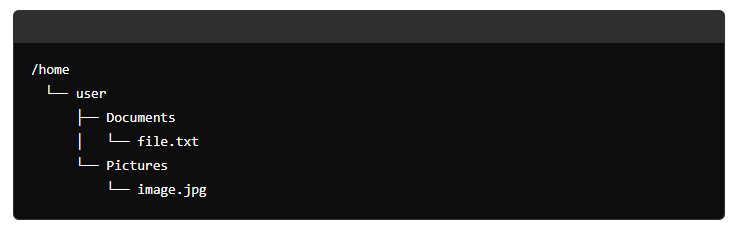
- Absolute Path:
/home/user/Documents/file.txt/home/user/Pictures/image.jpg
- Relative Path (assuming the current working directory is
/home/user):Documents/file.txtPictures/image.jpg../user/Documents/file.txt(if the current working directory is/home/user/Pictures)
Understanding these concepts is essential for effectively navigating and managing files and directories in a Linux environment.
The Advantages of Absolute Path
Using absolute paths in Linux has several advantages:
1. Unambiguity
Absolute paths provide the complete and precise location of a file or directory within the file system. This eliminates any ambiguity about which file or directory is being referenced, regardless of the current working directory.
2. Consistency
Absolute paths are consistent and remain the same regardless of the user’s current location within the file system. This makes scripts and programs more reliable as they can access required files without depending on the current working directory.
3. Ease of Automation
Automation scripts and cron jobs benefit from absolute paths because they often run in different contexts where the current working directory might not be predictable. Absolute paths ensure that the scripts will function correctly.
4. Clarity in Documentation
Documentation and instructions that use absolute paths are clearer because they do not require the reader to know or change their current working directory. This reduces the potential for user error.
5. Simplified Troubleshooting
When diagnosing issues, absolute paths make it easier to locate files and directories because the full path is known. This simplifies the process of verifying file locations and permissions.
6. Cross-user Accessibility
Absolute paths enable access to files and directories from any user’s session, provided they have the necessary permissions. This is particularly useful in multi-user environments.
7. Useful for Remote Access
Absolute paths are useful when accessing files or directories remotely. For example, if you are accessing a file or directory on a remote server, you can use an absolute path to ensure that you are accessing the correct file or directory.
8. Useful for Symbolic Links
Symbolic links are files that act as shortcuts to other files or directories. Absolute paths are useful when creating symbolic links because they ensure that the link points to the correct location, regardless of the current directory. For example, if you want to create a symbolic link to a file in a different directory, you would use an absolute path to specify the location of the file.
9. Useful for System Administration
System administrators often need to work with files and directories located in different parts of the file system. Absolute paths are useful for system administration tasks because they allow administrators to access files and directories from anywhere in the file system. For example, an administrator might need to access log files located in the /var/log directory. An absolute path would allow them to access these files from any directory in the system.
The Advantages of Relative Path
Using relative paths in Linux also has several advantages:
1. Flexibility
Relative paths are flexible because they are based on the current working directory. This allows for easier navigation and file manipulation within different parts of the file system without specifying the full path each time.
2. Portability
Relative paths make scripts and commands more portable. If you move a project or set of files to a different location within the file system, scripts using relative paths do not need to be modified, as they adjust based on the current directory structure.
3. Shorter and Simpler
Relative paths are often shorter and simpler to write and read compared to absolute paths. This can make commands and scripts less cumbersome and more straightforward. They are specified relative to the current working directory, which means that they do not need to include the entire path to a file or directory. This can be useful when working with long and complex file paths, as it can save time and reduce typing errors.
4. Efficiency in Interactive Use
When working interactively in the command line, using relative paths saves time. You can quickly navigate between directories and access files without typing out the full path.
5. Dynamic Directory Structures
Relative paths are useful in dynamic directory structures where the absolute location of files may change. They allow for more adaptable scripts that can work in different environments without requiring modifications to path variables.
6. Environment Independence
Relative paths allow for environment independence. They make it easier to develop and test code on one system and then deploy it on another system with a different directory structure.
7. Easier to Move Around
Relative paths are relative to the current working directory, which means that they can be easily moved around within the file system without breaking the path. For example, if you are working in the directory /home/user/documents and want to access a file in the directory /home/user/pictures, you can use the relative path ../pictures/file.jpg to access the file, even if you move to a different directory.
8. Useful in Scripts
Relative paths are useful in scripts because they can be used to reference files and directories that are relative to the script’s location. This can be useful when creating portable scripts that can be run from different locations without needing to modify the file paths.
9. Useful in Web Development
Relative paths are commonly used in web development to reference files such as images, scripts, and stylesheets. Using relative paths makes it easier to move a website from one server to another, as the file paths will remain valid as long as the directory structure is maintained.
10.Useful in Collaborative Work
When working collaboratively on a project, relative paths can be useful as they allow team members to reference files and directories relative to their own working directory. This can help to avoid confusion and ensure that everyone is referencing the same files.
